About the Mobile Chamber
The Mobile Chamber is a private business organization with more than 1,700 members and the economic developer for the City of Mobile and Mobile County. The Mobile Chamber’s focus is to provide members with networking, marketing and professional development opportunities, expand jobs in the area, develop the local workforce, advocate legislative priorities and offer resources to help small businesses grow. Additional information is on the Chamber’s website, Facebook, Instagram, LinkedIn, Twitter and YouTube.
Mobile Chamber Online Benefits User Guide
The Mobile Chamber is thrilled to announce that it’s ushering in the new year with a new website and database system to better meet members’ needs.
The sleek new design makes it easier than ever to find the resources and tools you need to grow your business.
Join the Chamber directly from the website and find all the benefits that come along with your Mobile Chamber membership.
Engage with other members and find a group within the Chamber to Get Involved.
Take advantage of our resources and workshops to Grow your business.
Quickly register for Chamber events from the Chamber Calendar or now look for and share your own events on our new Community Calendar.
You can also find the latest business and economic development news from the Business View Blog.
Over the next few weeks we’ll be spotlighting new features and benefits you’ll now receive as a member of the Mobile Chamber like the ability to post job announcements or member-to-member deals.
But first, now is a good time to create your updated member login for the new database. The member login area lets you register for events, post events to the community calendar, pay bills and update your directory listing and company contacts.
How to create your new member login for your existing member account.
You can find the “Member Login” link in the top right corner of our website https://mobilechamber.com/
You can also click here.
Below the sign in boxes, you want to click “Create One” and enter your name and email address. It should then send you a confirmation email to finish the setup.
If the system does not recognize your email address, email us at info@mobilechamber.com so we can check your account.
*Note: Your old member login credentials will not work on the new system, but it’s super easy to set up your new credentials to access additional benefits on the Member Hub.
How to receive Member Pricing for Chamber events.
To access the discounted member pricing, add the email address you have on file with the Chamber at the top of the registration and click “Find Me” to select your account.
Once your account is selected, the member-rate pricing will appear and become available to select.
If you have any trouble, email us at info@mobilechamber.com and a member of our team will be happy to help.
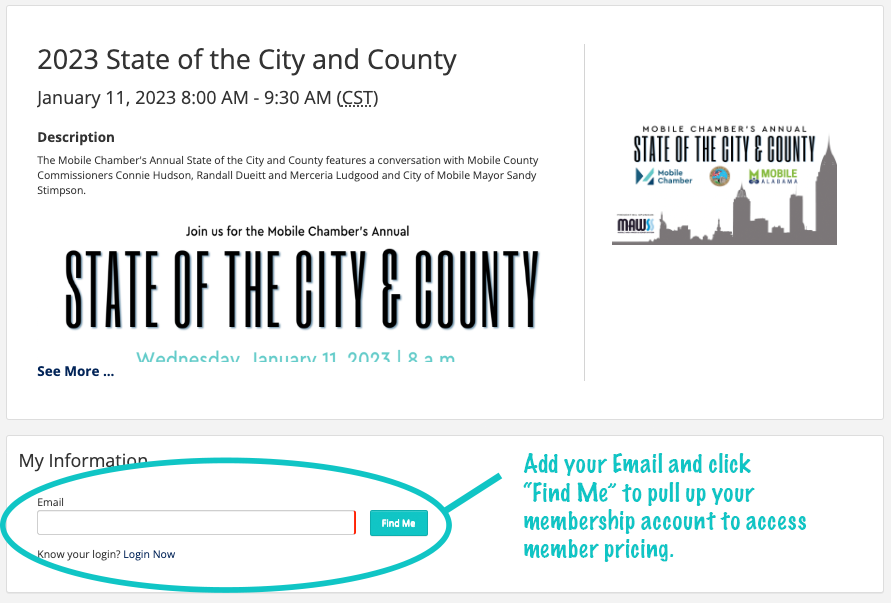
*Note: If you select “Login Now” but haven’t set up your new member login, you will need to select “Create New Account.” Then you will use your name and the email on file with the Chamber to tie your new login credentials to your existing membership account.
Again, we’re happy to help if you have any trouble. info@mobilechamber.com
How to pay a bill online.
Our new system will allow you to pay for invoices from your member login page.
Emailed invoices will include a link for you to pay online and will direct you through the process.
Primary contacts can also check to see if you have any outstanding invoices by logging in to the Member Login area and selecting “My Billing Info.”
This page gives you the option to enter a credit card to pay or download the invoice.
If you’d like to designate another contact in your organization to have access to view outstanding invoices, you can submit that account update to info@mobilechamber.com.
How to Submit an event to be included on the Community Calendar
Community Calendar event entries are highlighted on our website and featured in our Business View Weekly email newsletter.
There are three ways to submit an event.
- From the Community Calendar page select the
 or the green “Submit an Event” button above the calendar to open the Submit Event form.
or the green “Submit an Event” button above the calendar to open the Submit Event form. - From the Events dropdown on our homepage, select “Submit an Event”
- Login to the Member Login area and select “Events” from the menu on the left, then select the “Add New Event” button above the calendar.
Our team will be notified when you submit an event and it will be approved to publish.
If you have any trouble, email us at info@mobilechamber.com and a member of our team will be happy to help.
How to update my company directory listing
From the Member Login area you can update your personal information from the “My Info” menu item or update the company directory listing from the “My Directory Listing” menu item.
We strongly encourage you to add your company logo to your directory listing by selecting: ![]()
From here you can also add a company description, search keywords, and adjust your business category.
How to update my team members
We strongly encourage you to update your company’s contacts so that your team members can take advantage of all of the Chamber’s benefits.
To update the individuals on your team, select “My Info” from the menu, then browse to the “Related Contacts” tab at the top.
Here you can select the green pencil next to each team member to update their contact information.
Only Primary contacts have access to “delete” an individual from your list of team members.
If you’d like to designate another contact in your organization to have access to remove contacts, you can submit that account update to info@mobilechamber.com.
How to post a job opening to our new Jobs page
To support our Mobile Chamber membership, members can now post job openings in their company to mobilechamber.com.
Find the Job Postings page under the “Locate” tab on the www.mobilechamber.com homepage.
From the Member Login area, select “Job Postings” from the menu.
On this page you can see postings from other Mobile Chamber members.
To add a job posting, select the green “Add” button in the top right corner.
This will direct you to the form to submit a new job posting.
We strongly encourage you to include a picture or your logo to help the listing stand out.
If you have any trouble, email us at info@mobilechamber.com and a member of our team will be happy to help.
How to post a member-to-member deal
Find Member to Member deals under the “Join” tab on the www.mobilechamber.com homepage.
From the Member Login area, select “Member to Member Deals” from the menu.
On this page you can see deals from other Mobile Chamber members.
To add a deal or coupon, select the green “Add” button in the top right corner.
This will direct you to the form to submit a deal.
We strongly encourage you to include a picture or your logo to help the listing stand out.
Deals are also notated on your directory listing.
If you have any trouble, email us at info@mobilechamber.com and a member of our team will be happy to help



